Boomerang Help
Boomerang is the ultimate email productivity tool for Outlook. This page includes answers to frequently asked questions. If you do not see your question answered here, please contact us at support+outlook@baydin.com.
Installation
Boomerang for Outlook will work with any Outlook.com or Office365 account. Right now, the add-in is supported in Chrome, Firefox, IE 10+, Edge, and Safari.
You can installdownload the add-in here on the Outlook store then just visit Outlook on the Web to get started.
If you are using Outlook.com (or a live.com or hotmail email address), you will need to wait until you are migrated to the new version of the Outlook.com interface. Then, just compose a new message, click Add-Ins, and look for Boomerang in the menu.
Oh no! Could you let us know at support+outlook@baydin.com? Please be sure to include a description of the issue and any error messages you are receiving.
Boomerang
When Boomerang for Outlook detects a relevant date within your message, you’ll see the text change color. If you click on the text, a Boomerang window will pop up and allow you to snooze the message until it’s relevant or create a calendar appointment from the message.
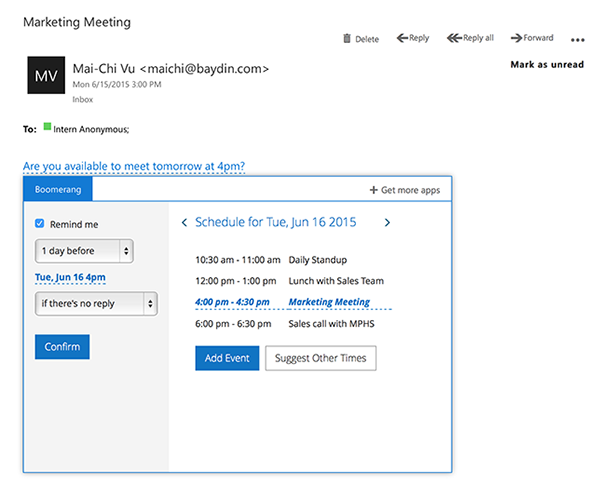
When you use Boomerang, you’ll have a dedicated manage page that will show you all of your pending messages.To get there, compose a new message, click Add-Ins, then click Boomerang. Once Boomerang opens, click the Manage link at the bottom of the app add-ins panel and you’ll be directed to your pending messages.
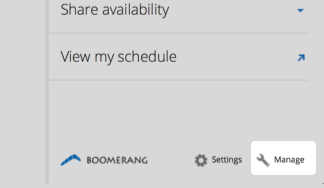
- You can reschedule or cancel any pending messages through your manage page. To get there, compose a new message, click Add-Ins, then click Boomerang. Once Boomerang opens, click the Manage link in the bottom right corner.
- You will see a section called Messsages to Boomerang. You will find all messages scheduled to Boomerang in that section.
- When you hover over the message you want to reschedule or cancel, you’ll see options available to view, reschedule, cancel, or return now.
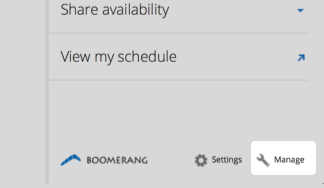
Compose a new message, click Add-Ins, then click Boomerang. Once Boomerang opens, click on Settings in the bottom right corner to gain access to your settings and select how you’d like your messages to return.
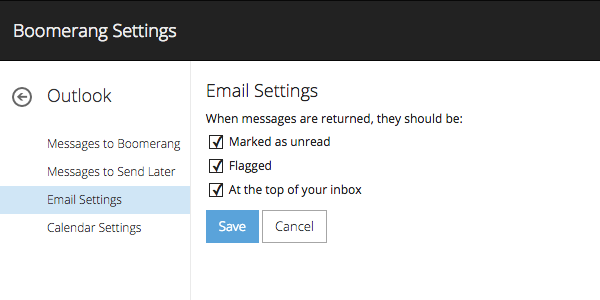
Follow Up Reminders
You can use follow up reminders on any message you are sending out and want to keep track if you’ve received a response. If your recipient doesn’t respond by the date you’ve indicated, we’ll bring the message back to your inbox so you don’t forget to follow up with them.
You can reschedule any of your reminders through your manage page. To get there, compose a new message, click Add-Ins, then click Boomerang. Once Boomerang opens, clickclick the Manage link at the bottom of the app add-ins panel and you’ll be directed to your pending messages.
When you hover over the message, you’ll see options available to view, reschedule, cancel, or return now.
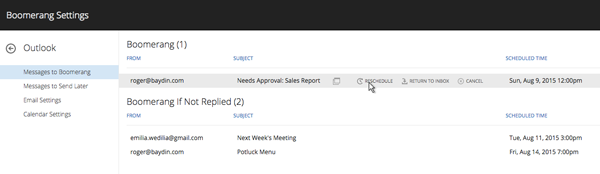
Send Later
Whenever you’re replying or composing a new message, you can access Send Later by clicking Add-Ins in the top bar, then selecting Boomerang. Once you have finished writing the message you would like to send later, click the Send Later button and choose a time. Your message will automatically be sent at the scheduled time, even if you’re not online at that time!
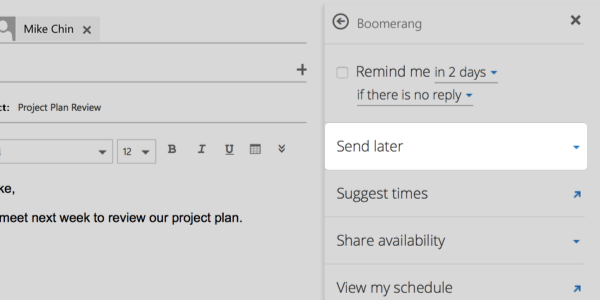
No, you do not need to have your computer on or browser open at the scheduled time. The message will be sent regardless at the scheduled time.
All of your pending messages can be viewed in your manage page. To get there, compose a new message, click Add-Ins, then click Boomerang. Once the Boomerang panel opens, click the Manage link at the bottom right of the panel.
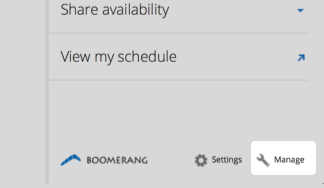
You can always view your Sent folder to double check if messages were delivered. If you see the message listed there, you can be sure it was delivered.
If you need to make any adjustments to your messages, including editing the content or changing when you’d like it to send, you’ll see these options in your manage page.
When you click edit, the message will open as a draft. Feel free to make your changes and then close the page. We will make sure all your changes get saved.
Privacy
Yes, we do. Feel free to review our privacy policy here.
We need access to the full email data to be able to move and send messages. In our queries, we only store the headers of the message (subject, sender, time) so that we can uniquely identify the message you want to schedule. We don't store any message text.
No, we do not have access to your password. Boomerang uses a Microsoft-provided OAuth system to authorize the requests needed to provide the service. Your password is never accessible to Boomerang.
Uninstallation
Follow these steps to uninstall Boomerang from your Outllook account.
- If you are using an Office 365 account:
- Click the Waffle Menu at the top left corner of Outlook
- Click My Apps Tile
- Click Boomreang under My Apps section
- Click on the three little squares in the upper right corner
- Select Remove from the menu
- If you are using an Outlook.com or live.com or msn.com account:
- Click the Settings icon at the top right corner of Outlook
- Select Manage add-ins
- Select Boomreang from the list of add-ins
- Click on the "-" icon at the top to uninstall
- Click Yes to confirm to uninstall
Miscellaneous
While Boomerang for Outlook is still in beta, it will remain completely free to use.
Wow, thanks for the support! If you’re up for it, go ahead and email into support+outlook@baydin.com and let us know what you think it’s worth to you. It would also be great if you could take a moment to rate Boomerang for Outlook on the Outlook web store!
It would be great if you could email into support+outlook@baydin.com with the exact error message and what you were doing when you received it. We’re still in the early stages of Boomerang for Outlook and any reports we can get from our users will help us make Boomerang better.
Upgrade your email with Boomerang. It's free!
Send messages at the perfect time, get a reminder if your email doesn't
receive a response.
